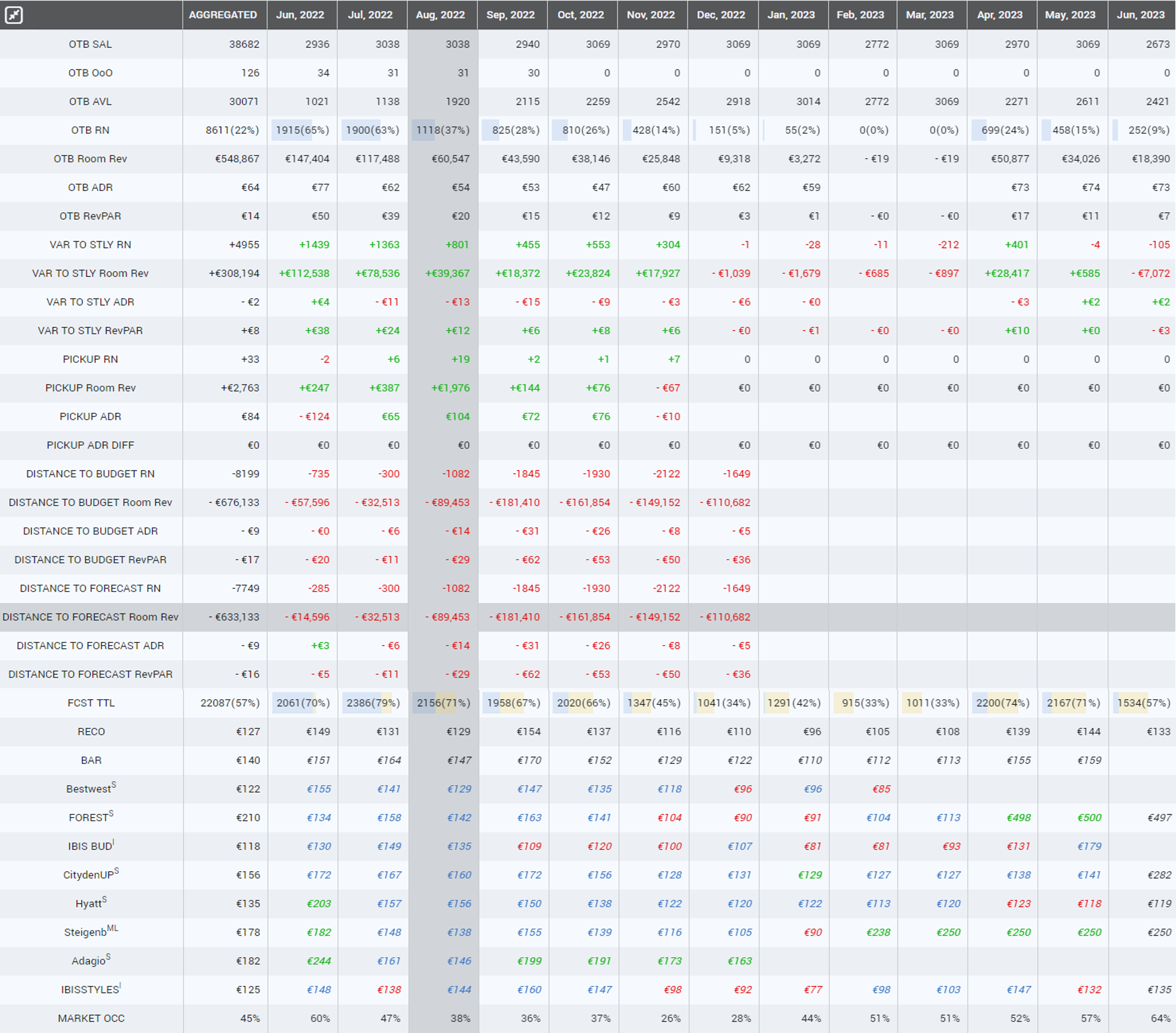THE DASHBOARD
The Dashboard offers an overview of internal and market data. Highly intuitive, with exactly what you need, displayed in 3 different tabs: Dashboard (statistics cards), Daily View and Monthly View.
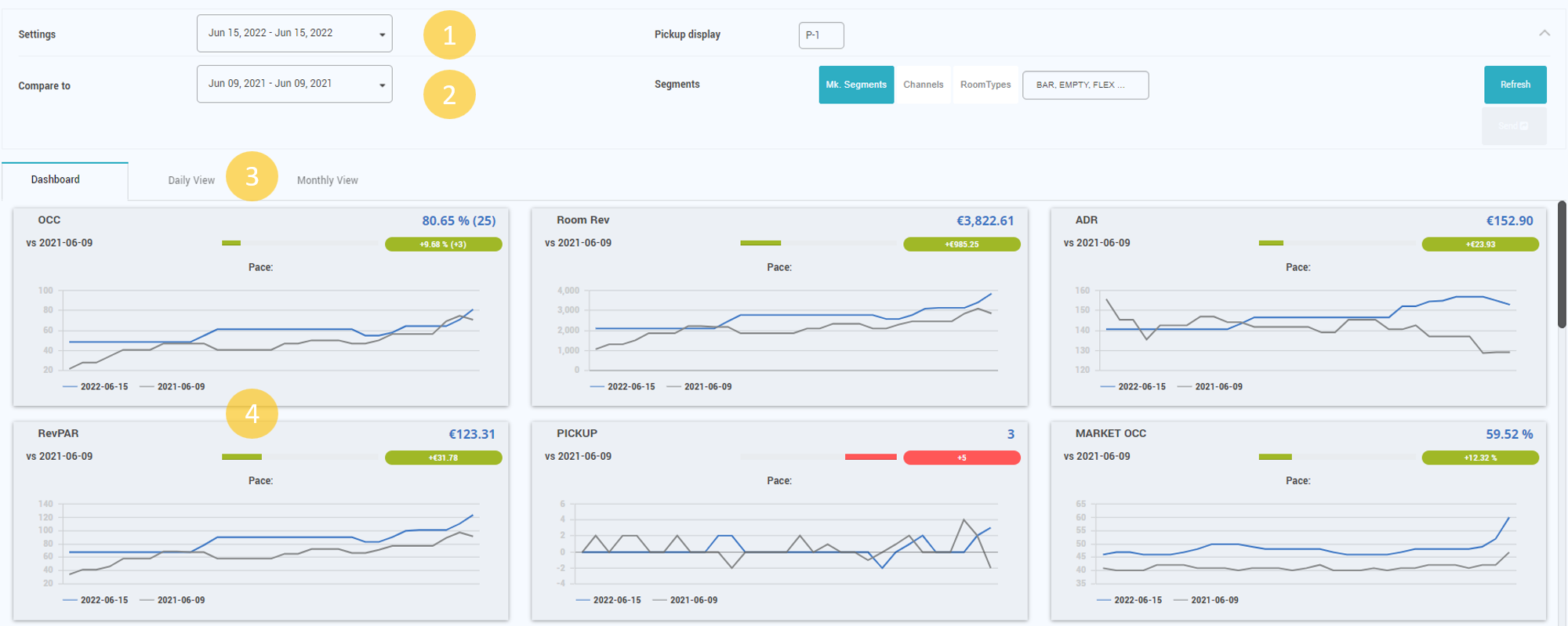
- Settings section has the date picker and the Pick-up selector pined to its bar. When clicking anywhere on the bar, the rest of the settings are revealed.
- Additional settings revealed: “Compare to” date picker allows the user to modify the default period (STLY) for comparison. “Segments” section offers the possibility to display data only per Market Segments (all or particular ones), Channels (all or particular ones) or Room Types (all or particular ones). Refresh button must be used after adjusting the settings, in order to display data according the newly defined settings.
- The 3 available tabs: Dashboard, Daily View and Monthly View.
- KPI Cards (statistics cards)
DASHBOARD TAB
KPI CARDS
In this section, the user can check the evolution of the most important KPIs:
- Occupancy ADR
- RevPar
- Revenue
- Pickup
- Market Occupancy
All cards are displaying a 30 days’ evolution for the selected date, in comparison with last year performance, with DoW correction from the same perspective (as default).
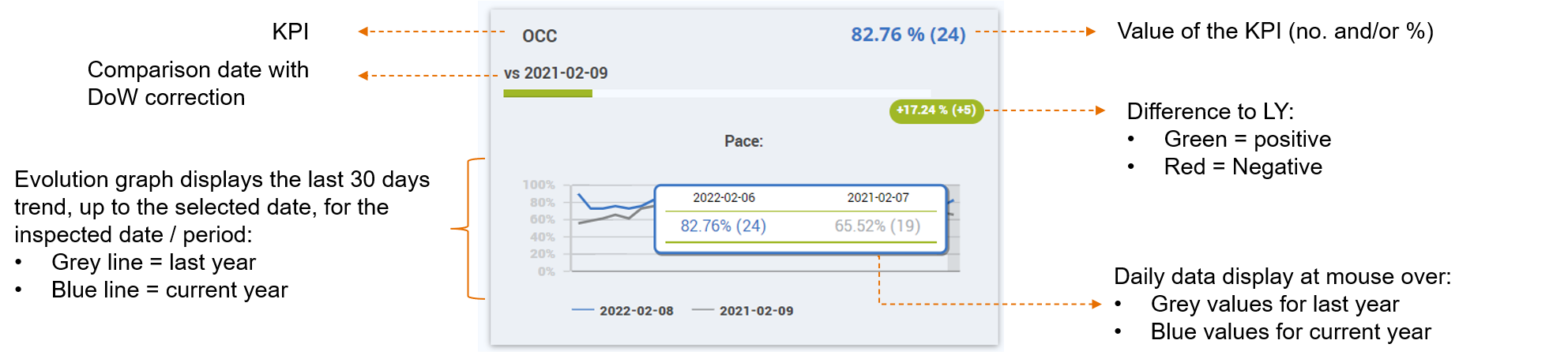
GUEST RATING
Guest Rating Section displays the subscriber’s hotel booking.com reviews vs. its compset for: Location, Comfort, Staff, Cleanliness, Value for money, Facilities and Free WiFi etc.
It also displays the total number of reviews and the average guest rating for all categories.
By clicking on the compset list, Competitors can be disabled so that the graph focuses only on the desired ones.
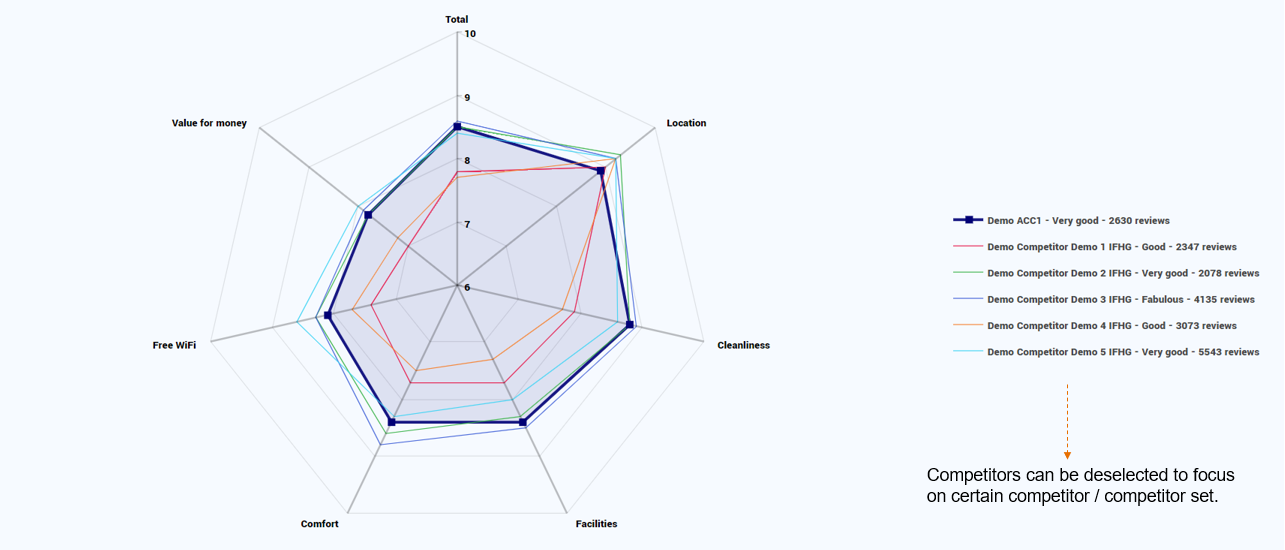
ECOMMERCE
If the hotel has Google Analytics Ecommerce Tracking activated, OutPerform can display this information. This means that the hotel representative can easily correlate sales data with website usage data like sessions, bounce rate, traffic etc.
Ecommerce Statistics is not displayed by default. The hotel must have an active GA account and has to be set up. Please contact the support team for set up .
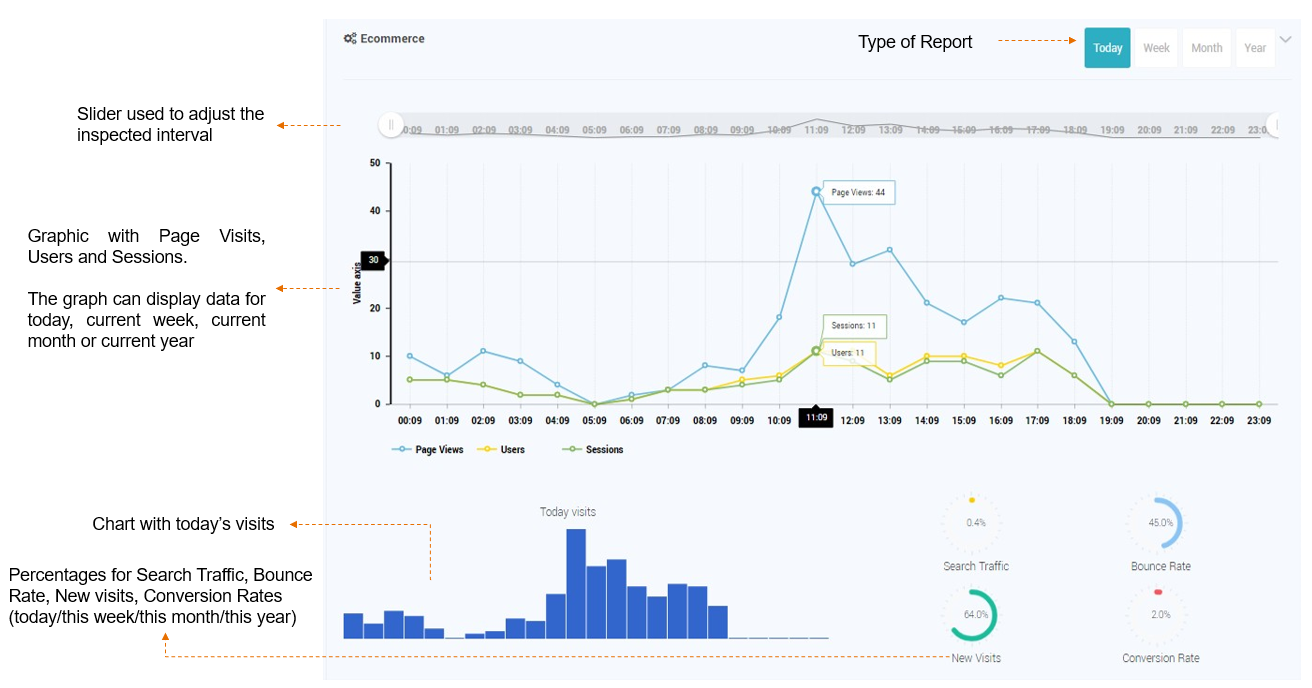
DAILY VIEW TAB
On this tab the user will find data about the reference date and the future days. This data includes the most important KPIs, market data, variance to STLY / LY, Distance to Budget, the Recommended rate and last price sent to the channel manager / PMS.
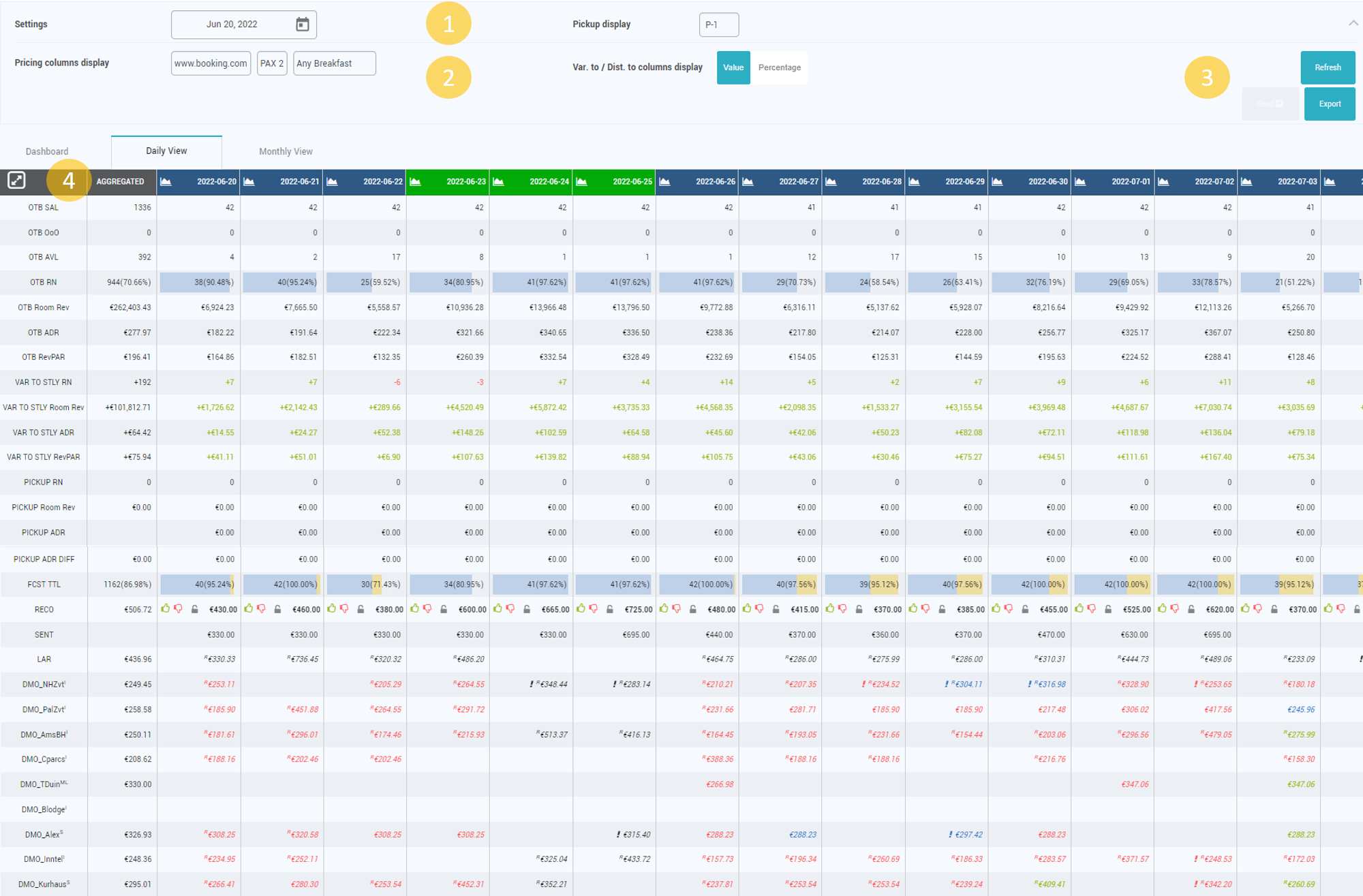
- Settings section has the date picker and the Pick-up selector pined to its bar. When clicking anywhere on the bar, the rest of the settings are revealed.
- Additional settings are “Pricing column display settings” (selectors for market data to chose the channel, PAX and Breakfast Included / Excluded / Any of the two) and Variance to / Distance to column display (options to display in Value or Percentage).
- “Refresh” button to show data after different settings defined. “Export” button for exporting the grid with the current settings. “Send” button enabled when rates are selected to be sent.
- Daily data grid containing the following:
-
- OTB values – for SAL, OOO, AVL, RN, Room Revenue, ADR, RevPAR
- VAR to STLY – for RN, Room Revenue, ADR, RevPAR
- PICKUP – for RN, Room Revenue, ADR, ADR DIFF
- FORECAST TTL – total RN forecast
- RECO – the recommended rate for the master room-rate
- SENT – last prices send for the master room-rate
- BAR or LAR – rate shopped depending on the setting defined in Settings > Basic Tab > Rate Plan Type Displayed
- Shopped rates for the competitor set
- Market Occupancy – calculated based on the shopped data
The first column of the table (after the one with the KPIs) contains aggregated data. On the first row, with dates, there is a graph icon. Clicking on it will open the Day Inspector screen, which offers an in depth analysis of the selected date.
Day Inspector
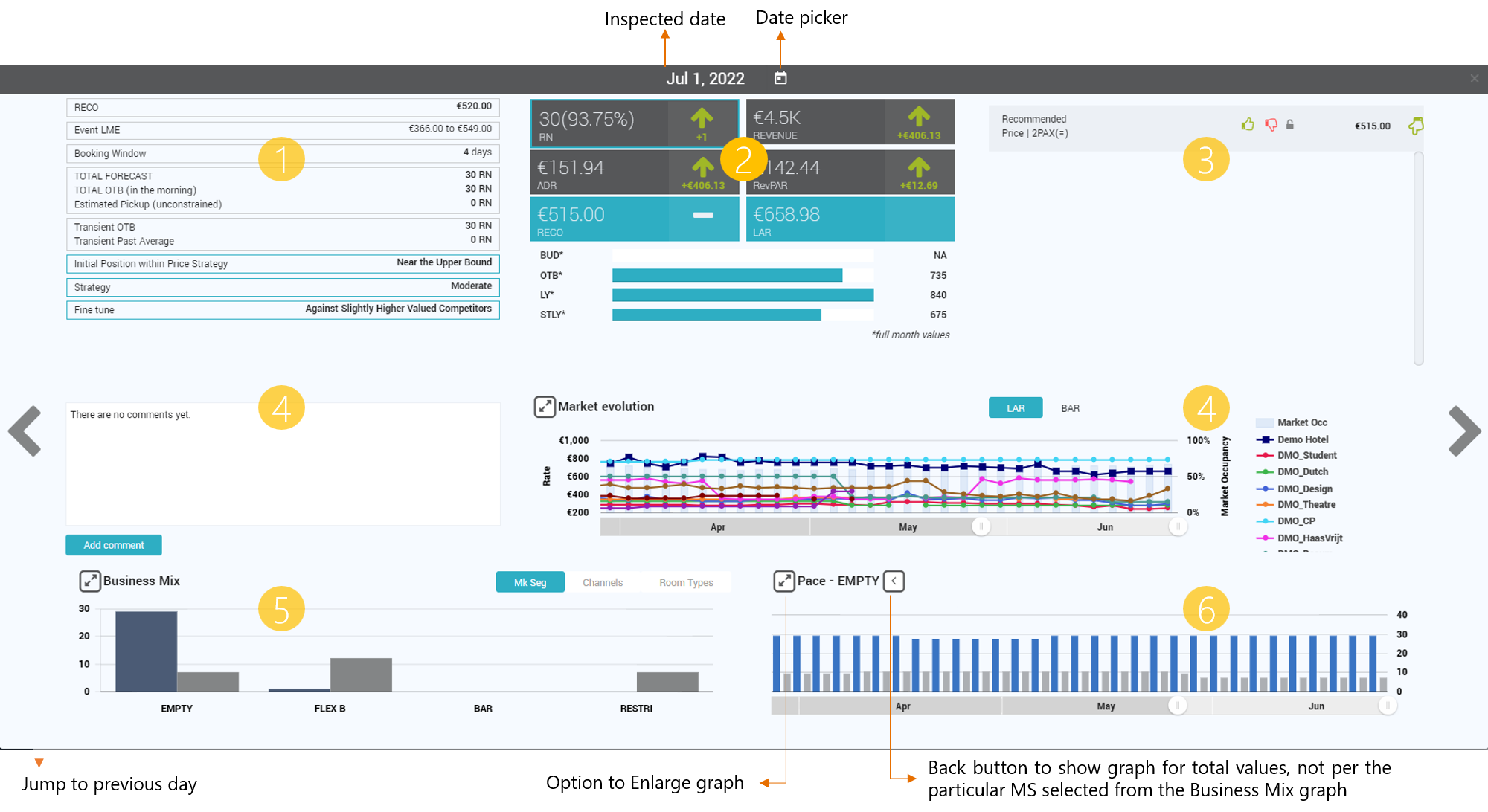
- Details about the Recommended Price – Unconstrained estimated pickup refers to an estimated pickup calculated regardless of capacity (i.e .as if you had an infinite number of rooms).For example, if one day in the past we had pickup 5 in the last 6 days but 4 days before arrival the day was already fully booked, that pickup 4 is not the pickup that could have been done that day. The algorithm calculates what the pickup would have been if there were more rooms in the hotel.
- Main KPI’s of the day
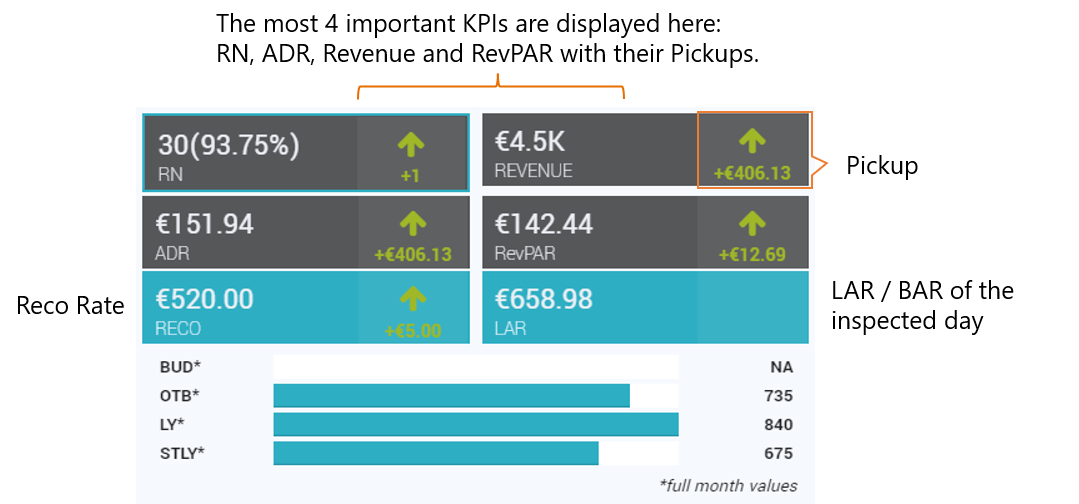
- Recommended Price section. Includes the recommended rate for room-rate dependencies:
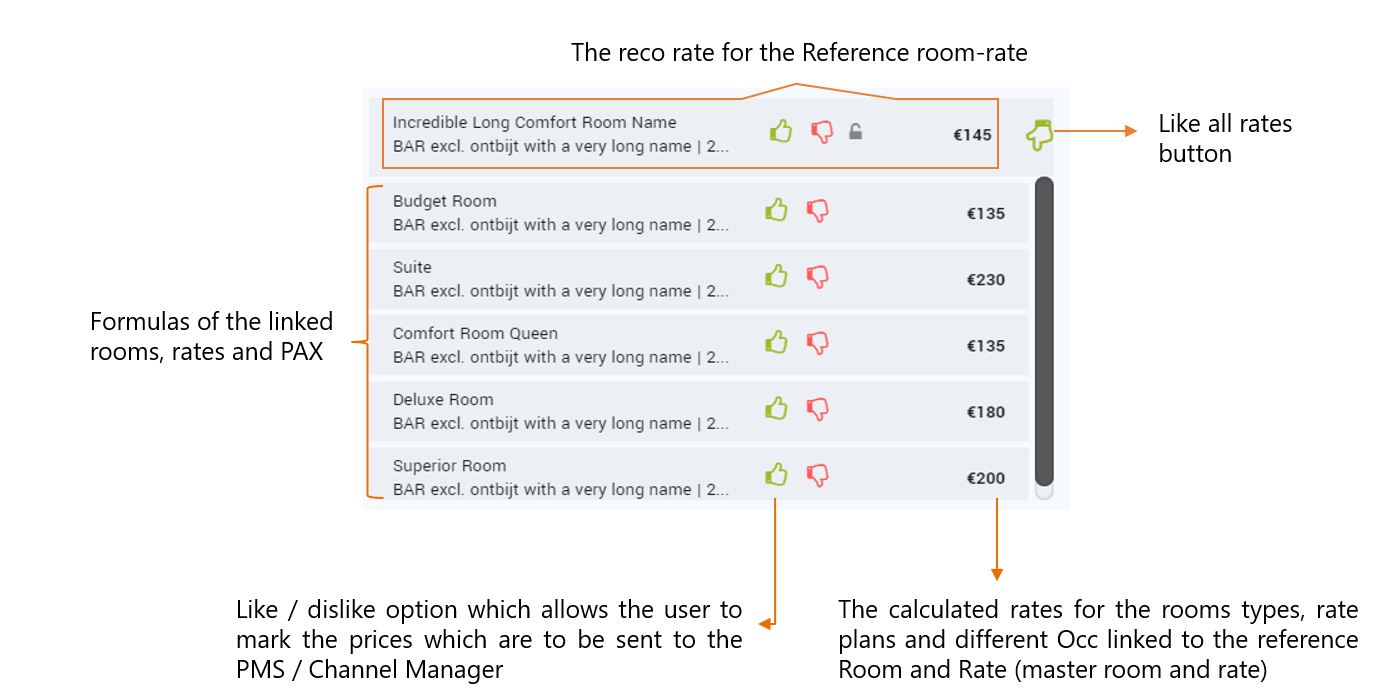
- Comments Field available for adding Internal and External comments. External comments are also sent via e-mail. This is the pop up window for adding comments:
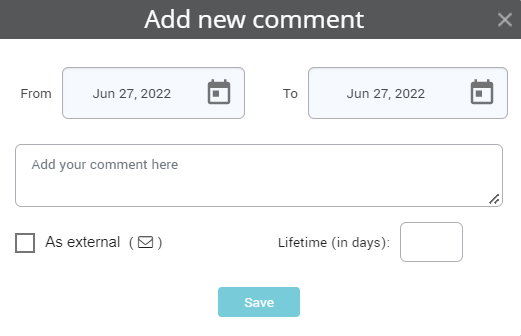
- Market evolution graph showing the price evolution of the subscriber hotel and the competitor’ prices and the Market Occupancy. Includes option to display BAR or LAR rates:
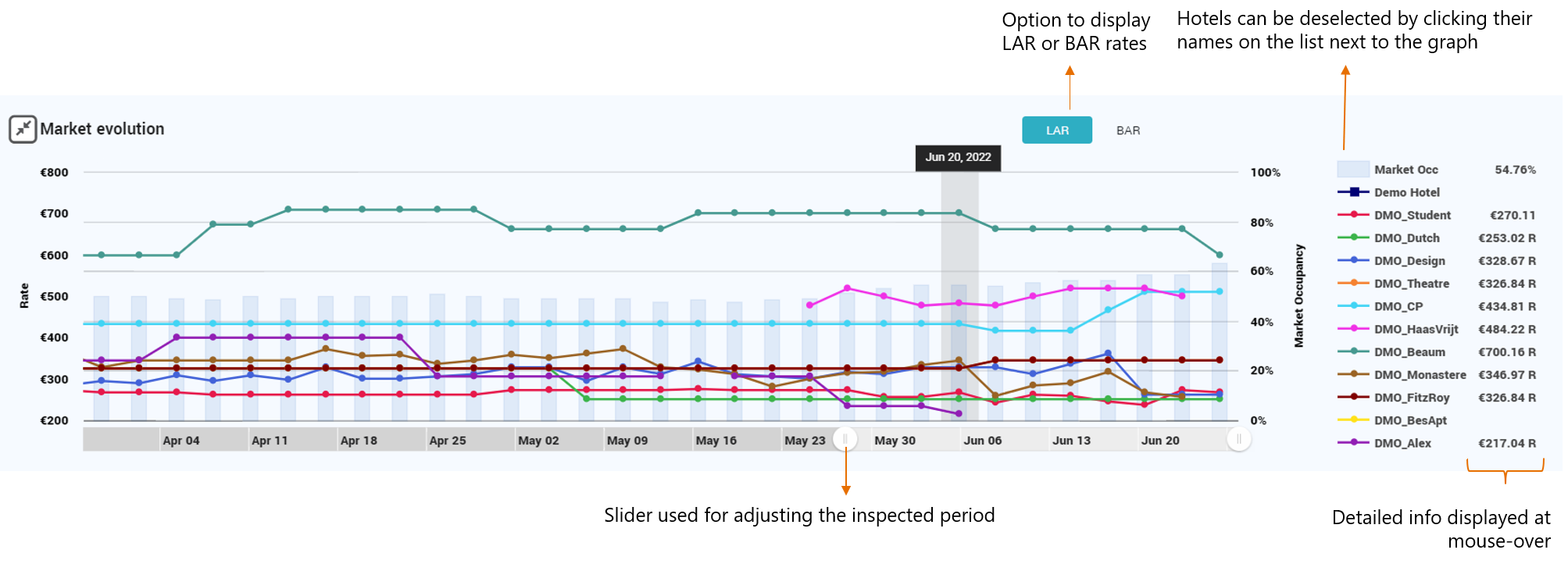
- Business Mix per Market Segment, Channels or Room types. Shows data depending on the KPI selected in the main KPI cards:
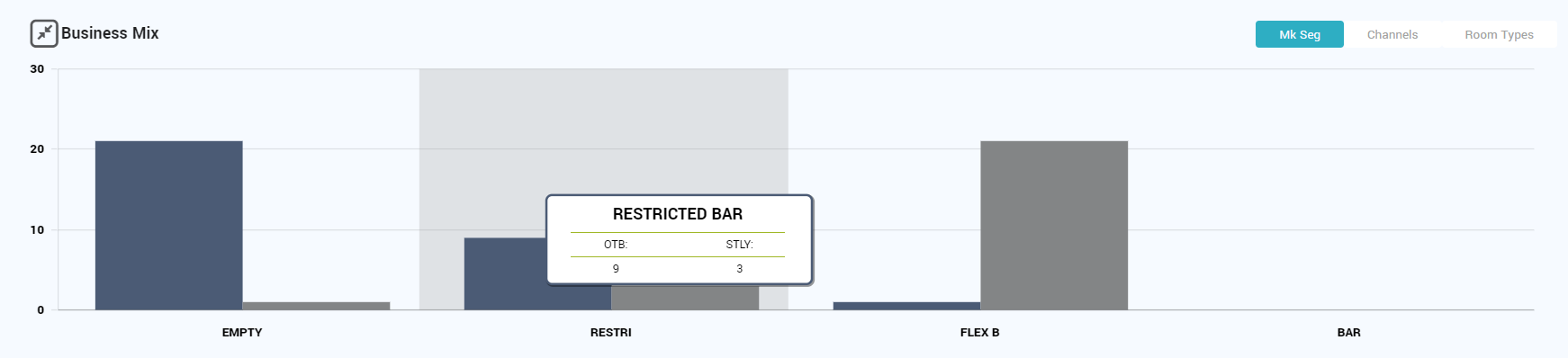
- PACE for the selected KPI in the main KPI cards and the Market Segment selected in the Business Mix graph:
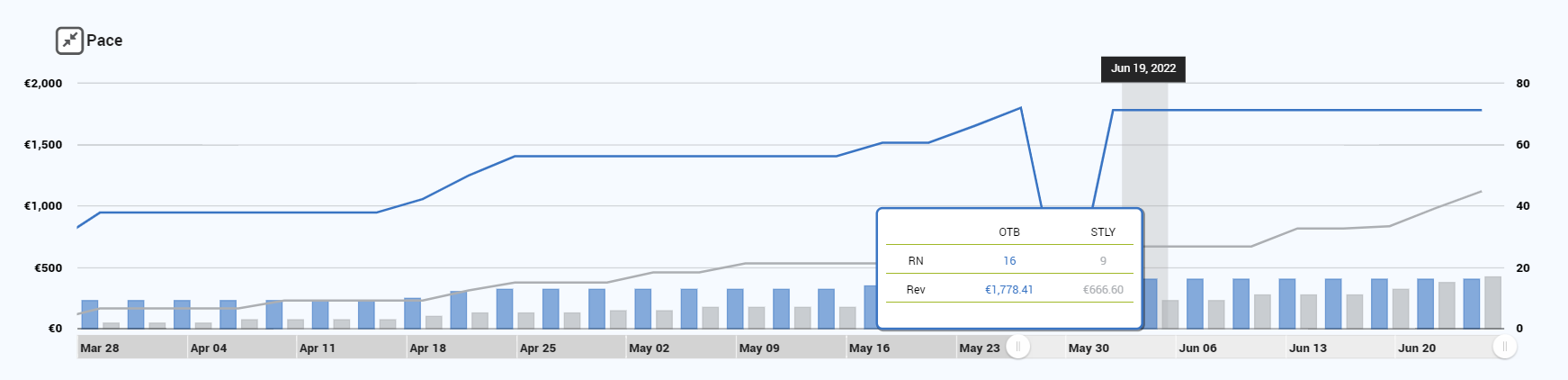
MONTHLY VIEW TAB
- Displays data per month, starting with current month, up to one year in the future. There is also an option to select the desired number of months: 1 to 12.
- Clicking on a specific month, the Daily View is loaded, with daily values for that particular month;
- Table can be maximized for better view;
- Apart from aggregated OTB data, it includes:
- RN, Revenue & ADR Pickup for 1, 2, 3, 4, 5, 6, 7, 14, 30 and Pickup ADR Diff;
- Distance to Budget & Distance to Forecast for RN, Revenue and ADR;
- Variance to Same Time Last Year for RN, Revenue, ADR and RevPAR
- In case there is no HIST data available, the STLY section will display “NA”.